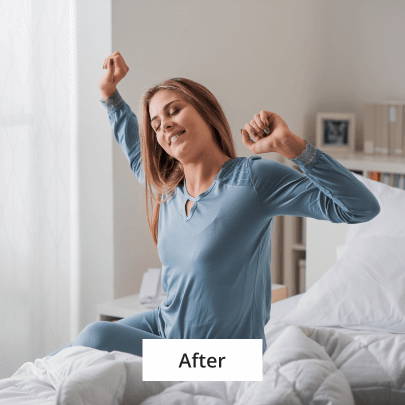Gemadvertorial
Advertorial
iPad Battery Draining Fast? Tweak These 8 Settings to Extend Battery Life Right Away

What Are the Causes to iPad Battery Drain?
Before we get to the how-to part, there are several common reasons you need to know that might cause an iPad battery drain:
- Your screen display's been set to never lock and it stays on for too long.
- Your screen display's been set too bright.
- One of your frequently used apps is draining the battery.
- Your iPad needs an update or might have a software issue.
How to Fix an iPad Battery That Drains Too Fast?
Lorem Ipsum is simply dummy text of the printing and typesetting industry. Lorem Ipsum has been the industry's standard dummy text ever since the 1500s, when an unknown printer took a galley of type and scrambled it to make a type specimen book.
Check Your iPad Battery Health and Usage
First thing you need to do is to check your iPad’s battery health and usage, and find where your battery usage is going. Follow the steps below:
Go to Settings > Battery > Battery Health
In which you could find the information of your battery's maximum capacity and peak performance capability. Also, there are analytic graphs indicate which aspects of your iPad usage cause the most drain on your battery, you may try to reduce your time on these apps and close them when not in use.
Enable Low Power Mode
Try switching to Low Power Mode to preserve your battery. Turning on this setting could greatly reduce the amount of power of all your iPad activities. Follow the steps below to enable the setting:
Go to Setting > Battery > Tap Low Power Mode Switch
Disable Background App Refresh
For those apps that drain your battery the most yet you still need them, deleting would not be a solution, while turning off the Background App Refreshing could be of great help. By turning this feature off, you could stop certain apps from refreshing too often and killing your battery life, but they could still work normally when you activate them.
To disable Background App Refresh, follow the steps below:
Go to Settings > General > Background App Refresh
Then you could turn off the apps you want to disable by tapping the switch next to them.
Restart Your iPad
It's likely that your iPad battery drains too fast because of a software problem. Like we deal with other electronic devices malfunction, try to turn off your iPad and turn it on again. You may follow the steps below to restart your iPad:
Without a Home button:
- Press and hold the Top button along with either Volume button until you see the power off slider on screen, then drag it to the right to turn off the iPad
- To turn it back on, just press and hold the Top button until until the Apple logo appears
With a Home button:
- Simply Press and hold the Home button and lock button until the Apple logo appears.
Check and Update Your iPad
Software updates usually contain security fixes, new features and performance improvements, updating them timely could help extend your iPad's battery life. To do that, you may follow the steps below:
Go to Settings > General > Software Update
Install the update if there is one.
Reduce the Brightness or Turn on Auto-Brightness
If your screen is always too bright, your battery would drain rapidly. You could either reduce the brightness of your screen by:
Going to Settings > Display & Brightness, then drag the slider to lower the brightness.
Or you could just turn on Auto-Brightness feature to dim your screen automatically by:
Going to Settings > Accessibility > Display & Text Size > Auto-Brightness
Reset Your iPad
If you tried disabling background app refreshing, restarting and updating your iPad, and the problem is still there, then you might need to complete a factory reset of your iPad. You may follow the steps below:
Go to Settings > General > Reset > Erase All Content and Settings > Erase iPad, then tap Erase iPad again to confirm.
A factory reset will restore your iPad to its original settings and delete everything on your iPad. Please think twice before you reset your iPad and make sure you back up your iPad.
Try Some iPad Protection Accessories?
When it comes to electronic device, choosing solid protective accessories could be quite helpful for extending its service life.
ProCase - Pros in Protection
ProCase store carries different collection for protecting your iPads of different versions. Smart cases for example, could not only protect your iPad, the Auto Sleep/Wake function feature of these cases will also help with the iPad Battery Drain we talked about. Try these cases and screen protectors from ProCase, you might find that sometimes small investment could make a huge difference.
Products of Protect in iPad
iPad Protective Case
iPad Screen Protector
Heavy Duty Case
Case with Keyboard

Hurry up! Sale ends once the timer hits zero